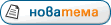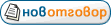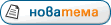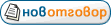Microsoft AutoRoute 2004
 Link
Link
Един перфектен атлас
Код:
Release Notes for Microsoft AutoRoute 2004
This document contains information about known issues with Microsoft AutoRoute 2004 and other troubleshooting information. Read this document carefully before installing AutoRoute.
Document Contents
I. Known Issues
Opening and converting previous version files
Setup
User Interface
II. Troubleshooting Setup
III. Troubleshooting Printing Problems
IV. Hardware Issues
V. More AutoRoute Information
I. Known Issues
Opening and converting previous version files
It is always a good idea to backup files from previous versions of AutoRoute before opening them in AutoRoute 2004. Opening the files in AutoRoute 2004 converts them to the AutoRoute 2004 format. Converted files cannot be opened in the previous version of the software. Some formatting may change when opening older files in AutoRoute 2004.
Setup
If you want to install an earlier version of AutoRoute after installing AutoRoute 2004, choose a different installation directory for the earlier version of AutoRoute. If you do not choose a different installation directory for the earlier version, neither application may work.
If you have AutoRoute 2001 installed and choose to remove all previous versions during setup, a message sometimes appears prompting you to insert the AutoRoute 2001 CD to uninstall that version. You cannot install AutoRoute 2004 and uninstall the 2001 version if you do not have the AutoRoute 2001 CD available. If you do not have your AutoRoute 2001 CD available, exit setup, restart setup, and choose to keep the previous version
Note: This setup issue for AutoRoute 2001 does not occur when installing AutoRoute 2004 over AutoRoute 2002 or later.
If you install AutoRoute 2004 over AutoRoute 2003, they will both work, but only AutoRoute 2004 will have an icon in the start menu.
To create a shortcut for Autoroute 2003, locate the Autoroute.exe, which can be found at C:\\Program Files\Microsoft Autoroute\Autorout.exe (assuming the default install location was selected during setup).
Right mouse click on the Autorout.exe. Select the ‘Create a shortcut’ option, and save the shortcut to the required location. Autoroute 2003 will be launched when you double click on the shortcut created.
For more setup issues, see the Troubleshooting Setup section later in this document.
User Interface
There are known issues with floating objects, such as toolbars, not appearing on multiple monitors after the monitors are switched. For example, if you have multiple monitors, move a floating object from one monitor to another and then close the application, switch monitor positions in Control Panel and start the application again, you will no longer be able to see the toolbar on either monitor. To work around this problem, restore the monitors to their original positions.
II. Troubleshooting Setup
Because AutoRoute installs system files that might be shared with other applications, close all applications (including anti-virus software) before running Setup.
To start Setup for installing AutoRoute, insert the Setup disc in the disc drive. If you choose a Minimum install, after Setup is complete, replace the Setup disc with the Run disc to run the program.
If AutoRoute does not run after running Setup and restarting Windows, the problem is most likely related to system files used by some anti-virus applications. To resolve this problem, close your anti-virus software and reinstall AutoRoute.
If you need to reinstall AutoRoute, on the Start menu, point to Settings\Control Panel. Double-click Add/Remove Programs, and double-click Microsoft AutoRoute v11.0 in the list displayed. If you are running Windows 2000, select Microsoft AutoRoute v11.0 in the list displayed, and then click Change. If you are running Windows XP, select Microsoft AutoRoute v11.0 in the list displayed, and then click Remove. This will uninstall AutoRoute, and you can then reinstall AutoRoute from your CDs.
III. Troubleshooting Printing Problems
If you encounter problems when printing from AutoRoute, such as no printout or partial printout, low print quality, or erratic text being printed, there are several ways to correct the problem.
Check with the manufacturer of your printer to see if updated drivers are available. The manufacturer's Web site is usually a good place to check for updated drivers.
Changing your print quality may improve printouts from certain printers or in certain memory configurations. To change your print quality, go to the File menu and click Print. Under Options, select one of the options in the Map quality box. The print quality is still quite good in the lower resolution mode. Even if your printer supports high-resolution printing, you might choose to use the Draft option to speed up printing. You can also increase the margins so the map is smaller and prints faster.
If your printer displays a message or an error indicator, see your printer manual for information about how to correct the problem.
If you receive an "out of memory" error message when printing, check your printer settings in Control Panel. On the Start menu, point to Settings\Control Panel. Double-click Printers, and then right-click the icon for your printer to view its properties. Verify that the amount of printer memory installed in the printer matches the setting specified in Control Panel. If this does not correct the problem, try printing in a lower resolution mode by changing the Map quality to Normal or Draft or try increasing your page margins or using portrait orientation so the map is smaller and prints faster.
If the legend symbols are unclear on your printout, look for a "dithering" setting in the Printer Properties dialog box. Setting dithering to None or Fine gives better results than Coarse.
If you receive a message that no printers are installed and you have a printer installed, make sure that one of the printers has been set as the default printer.
IV. Hardware Issues
AutoRoute runs best with multi-disc changers if you run it from the same drive to which it was installed. Also, if you want to listen to audio discs at the same time, it is best to start AutoRoute and then start your audio disc.
The Plextor 6PLEX CD-ROM drive may cause "fail to read" messages. If you see this message, upgrade your CD-ROM drive to an 8PLEX or another more recent model, or follow the previous instructions for running Streets & Trips without a disc.
If you use a Microsoft IntelliMouse and are running the Microsoft Windows 2000 or Windows XP operating system, the IntelliMouse wheel may not scroll correctly through directions. To correct this behavior, on the Start menu, point to Settings\Control Panel. Double-click Display, click Effects, and clear the Use transition effects for menus and ToolTips check box.
Some display drivers are known to cause problems with AutoRoute. In these cases, check for updated display drivers from the hardware manufacturer’s web site, and try changing the Display settings in Control Panel to different screen resolutions or number of colours.
V. More AutoRoute information
See the Web site http:// www.microsoft.com/autoroute
Trademarks
Products, services, and/or company names mentioned herein may be trademarks or registered trademarks of their respective owners.